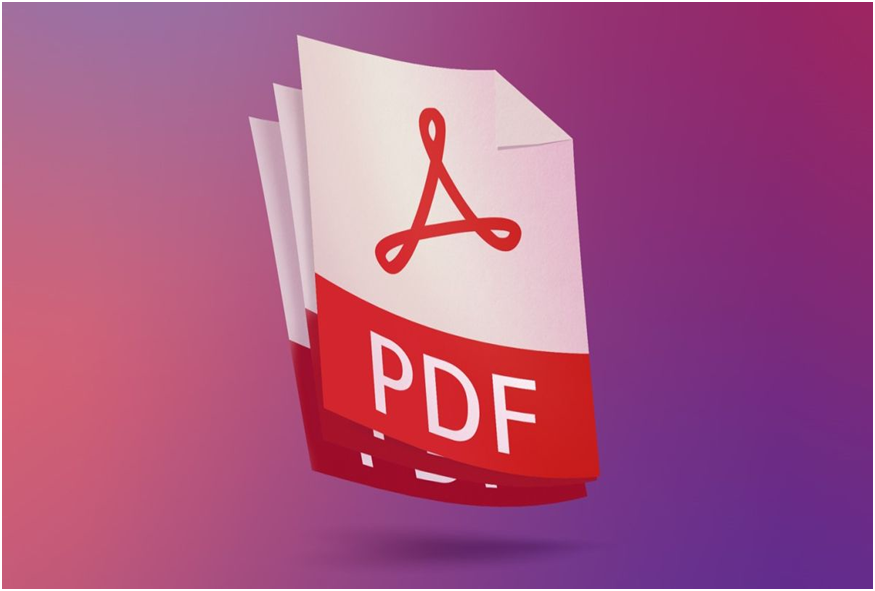If you have already received a PDF file that you need to complete, you have two options: you can either print the document, complete it by hand, then scan it again on your machine to send it back, or find a suitable PDF editor to be able to fill it.
PDFs are secure, but they can also be boring to handle. However, it is common to need to edit it, whether to complete various fields or simply to add a signature. Application forms, NDA agreements, invoices, expense forms, etc. PDFs can be found in many shapes and sizes. Unfortunately, many PDF editing applications are quite expensive or difficult to use, however, this is not always the case.
We’ve done what it takes to find the best PDF editors to use on Windows to make your life easier.
1. SodaPDF
SodaPDF is an easy-to-use PDF editor for Windows that offers a variety of useful features including the ability to edit, create, convert, annotate, password protect, and esign PDF documents with great ease.
We’ve found SodaPDF to be very easy to use – whether it’s creating PDF documents from scratch, editing and enhancing existing PDFs, or just filling out forms. There are also easy-to-understand tutorials to help you out if you get stuck.
When you’re done editing your PDFs, it’s easy to export and share documents, whether through email, Dropbox, Google Drive, or whatever. If needed, you can also convert PDFs to documents, images or text files.
Advantages :
- Design similar to Microsoft Office
- Powerful PDF conversion capabilities
- Easy to use interface
- Compatibility with many formats / types of files
- Bulk data extraction
- Batch extraction of custom tag data
- Accurate OCR recognition on scanned documents
Disadvantages:
- No cloud functionality available with another publisher
2. Adobe Acrobat DC
Adobe Acrobat Editor is one of the most popular PDF editing tools on Windows, mainly because this company is behind the creation of this file format (which it created in 1993) .
Adobe Acrobat Reader has become the staple viewer, but Adobe is also famous for its PDF editing tools. The latest is Adobe Acrobat DC. DC stands for “Document Cloud” and this feature of the software allows you to save your PDF files in the cloud so that you can easily view and access them anywhere and anytime.
While Adobe is a great PDF editor, as it allows you to convert, edit, and annotate your documents, among other things, it may not be right for you if you only need to use a PDF editor in such a way. occasional because it is a subscription-based service.
Of course, it has the advantage of having a friendly user interface, as well as OCR technology, however, it is a PDF editor which is much more expensive compared to other solutions. Plus, it only has a 7-day free trial version (for the Pro version, starting at $ 14.99 per month), which you’ll have to cancel if you don’t want to commit to an annual payment. full. However, if you are already familiar with Adobe software and are paying the price, it is worth giving Acrobat DC a try. After all, it will let you create, sign, and share PDF files.
Advantages :
- Fully functional and stable product
- Quick document comparison function
- Automatic recognition of form fields
- Create PDF with Office Compatibility
- High compatibility with various formats
- Cloud backup options
- Mobile app to scan documents on the go
- Simple electronic signature system
Disadvantages:
- Less user-friendly compared to some points
- Some advice may be needed for more complex tasks
- Expensive option compared to others
- Surface characteristics
- Only a 7 day free trial available with your requested credit card information
3. Foxit Phantom PDF
Phantom PDF is a high performance PDF editor for Windows. It offers all the basic functions, as well as the ability to merge and split PDF files, annotate and share, create forms as well as convert them to other file formats, etc. You can also add encryption, cross out and sign them. It offers OCR function if you need it. If you want to try it out before you buy it, a 14-day trial is available, but you need to create an account or share your details with the company.
Advantages :
- Different versions available for standard, professional and educational use
- 14 day free trial
- Includes encryption capabilities for secure document transfer
- Cloud-based editor available
- A cloud-based, closed-loop green system that benefits large enterprises
- Quick functions for editing and viewing documents
Disadvantages:
- Less user-friendly on certain points and slightly complex interface
- A little expensive.
4. Nuance Power PDF
But this software stands out with its voice recognition technology that allows you to write text on PDFs from your voice without having to type them. In the age of Alexa, Siri, and Google, this dictation feature is welcome.
Nuance Power PDF includes a 30-day free trial so you can test it out before committing.
Advantages :
- Powerful speech recognition and reading systems
- Free trial version for 30 days
- Various protection features include DRM protection, document cleanup settings and secure sharing options
- Easy to use interface
Disadvantages:
- Sometimes encounters problems with larger documents
- One of the most expensive options
5. Hi PDF
It comes with a surprising number of features and is capable of performing many tasks including converting various documents to PDF, merging, compressing and protecting PDF, etc. You can use this online tool to edit PDF files and then convert the document back to PDF when finished.
Currently supported languages are English, German, French, Italian, Spanish, and Portuguese. It is therefore very flexible.
Of course, being free and browser-based, this editor isn’t as powerful as the others on this list, but it’s completely free and easy to access wherever you are, which is great if you’re in a rush.
Advantages :
- Free
- Easy to use anywhere
- Multifunction
Disadvantages:
- Not as powerful as dedicated editors
- A little more complicated to use compared to other editors